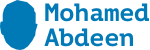Their are 3 ways to get this done.
Export from 2010 and import in 2013(with little tricks)
Content Database Migration
3rd party tools.
Method 1.
Export the list from SharePoint 2010 using either the Central Administration or PowerShell (Export-SPWeb). In the Central Administration, go to Backup and Restore > Export a site or list. Choose your list, and click Start Export
Copy the exported list (.cmp file) to your desktop and change the extension to .cab. You can then extract it using a software like WinRar.
Open the SystemData.XML file with an editor like NotePad++ and change the version from 14.0.0.0 to 15.0.0.0 , and the build version from your 14.0.x.x to 15.0.x.x (depending on the build you have on both your farms). Here is a screenshot with before and afte
Now we have to repackage it as a .cab file. I used a software called CabPack. Select your Source and Destination. Change the CabinetNameTemplate if you want, and click on OK.
Change the extension from .cab to .cmp
Copy the .cmp file back on the network share or directly on the SharePoint 2013 Server.
Open SharePoint 2013 Management Shell as an administrator. Run this command by changing the parameters of course! Import-SPWeb -Identity http://teamsite.vlad.local/ -Path \sp2010-itest\Exports\MyCusttomList.cmp -Verbose
Open up your SharePoint Site and your list should be there
source:http://absolute-sharepoint.com/2013/08/how-to-move-a-list-from-sharepoint-2010-to-sharepoint-2013.html
Method 2) I am sure you already have you 2013 farm up and running.
Backup the Content Database of the Site Collection in which the list is. (SharePoint 2010)
Create a Temporary Web Application in the SharePoint 2013 Farm.
Run SharePoint 2013 Management Shell as an administrator, and run the following command to dismount the content database:
Get-SPContentDatabase -WebApplication http://sitename.com | Dismount-SPContentDatabase
Restore the Backup you took in Step 1, on the SQL Instance hosting your SharePoint 2013 Farm. Make sure you give the farm account db_owner permissions on the database.
In the SharePoint 2013 Management Shell, run the following command.
Mount-SPContentDatabase MyDatabase -WebApplication http://sitename.com
Navigate to the Site Collection, and if you didn’t have too many development and custom things done, it should open no problem. Make sure the list you want to export is ok.
Go in the Central Administration, go to Backup and Restore > Export a site or list. Choose your list, and click Start Export
Open SharePoint 2013 Management Shell as an administrator. Run this command by changing the parameters of course! `
Import-SPWeb -Identity http://teamsite.vlad.local/ -Path \sp2010itest\Exports\MyCusttomList.cmp -Verbose
Open up your SharePoint Site and your list should be there