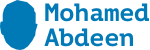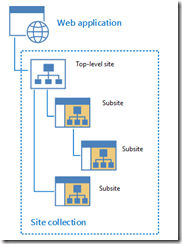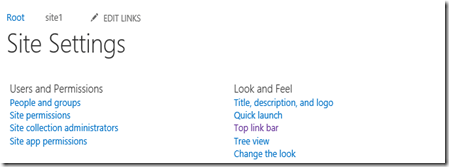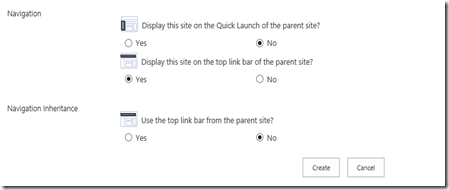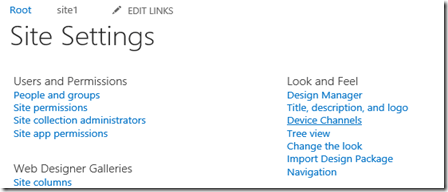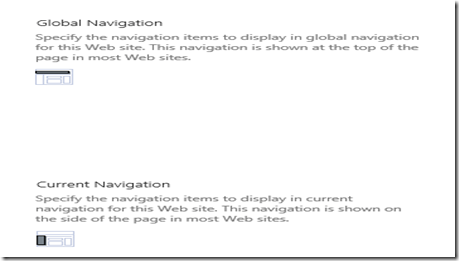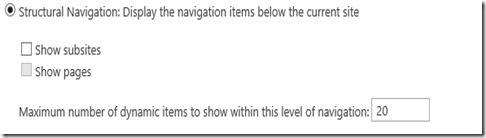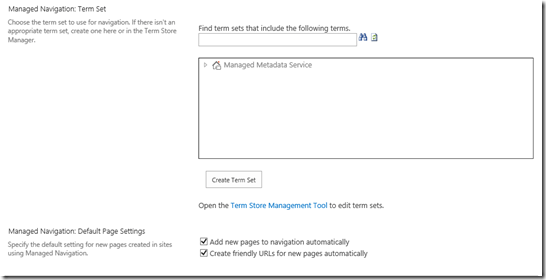One of the new areas in SharePoint 2013 which has new features is navigation. our focus in this post to have a quick look of navigation in SharePoint 2013 illustrates most of the new features. First, let’s talk about SharePoint navigation basics.
SharePoint navigation basics
- Navigation in any website is your way to navigate easily between pages in the website, in SharePoint hierarchy, we have a site collection, sites, pages so SharePoint 2013 bases its navigation model on the hierarchical structure of the site collection. By using the navigation features, you can link any site to any other in the hierarchy and to pages in those sites. Additionally, you can create links to arbitrary locations, such as to an external website.
- SharePoint 2013 provides you many navigation controls which can be displayed on master page, page layouts, or directly in page content by webpart zone.
- Top Link bar –> displays links to the sites that are one level below the current site in a site hierarchy.
- Quick Launch –> highlights the important content in the current site, such as lists and libraries. It is common for it to appear on the left of each page in a site, by default it is per site.
- Tree View –> displays site content, such as lists, libraries, and sites that are in the current site, in a hierarchical structure.
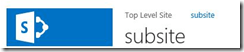 |
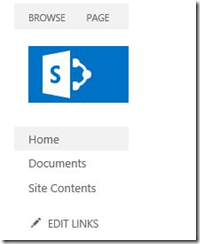 |
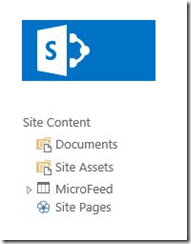 |
Navigation and publishing feature
if you create a team site in SharePoint 2013 without activating publishing feature you will not have too much to configure, let’s have a look on team site navigation before activating publishing feature
through the above three links Quick launch, Top link bar, Tree view you can manage the navigation in team site by adding more links or headings even change the order of links. and when you try to create new subsite, you will have a option to display the subsite in parent site navigation or not.
let’s have another look after activating the publishing feature of team site, activate SharePoint Server Publishing Infrastructure on site collection features scope, new node called Navigation will be available under Look and Feel in site settings.
navigate to the Navigation settings, now you will have Global Navigation, Current Navigation which mapped to top link bar and quick launch controls
Navigation Types in SharePoint 2013
in SharePoint 2013 we have two types of navigation structural navigation, managed navigation which is the new feature in SharePoint 2013
- Structural Navigation: it is the old one from SharePoint 2010 , which you add nodes in different hierarchy you wish, also you have options to display pages and subsites. display pages option will be disabled in team site navigation because it doesn’t have page library.
- Managed Navigation which based on term set service application. you create the managed navigation structure by adding terms to the navigation term set in the Term Store Management tool.
Navigation Web Parts
The following navigation Web Parts are available only for non-Publishing sites:
-
Content Rollup – Categories Displays categories from the Site Directory
-
Content Rollup – Site Aggregator Displays sites of your choice.
-
Content Rollup – Sites in Category Displays sites from the Site Directory in a specific category.
-
Social Collaboration – Tag Cloud displays the most popular subjects being tagged inside your organization.