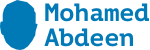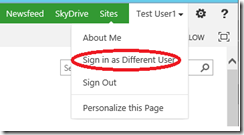- Start your browser as a different user
- Use the
_layouts/closeConnection.aspx?loginasanotheruser=truepage - Edit the
Welcome.aspxto include the link again (Sign in as Different User and SharePoint 2013) - Use JavaScript as a Bookmarklet (SharePoint 2013 – Sign in as Another User)
problems with sign in different user functionality
- • Caching problems
- • Documents opened in external applications are saved with an unexpected user account
- • Right after user logs in with a different account, the page content shows information from the previous account and the cookies are not properly cleared
Solution 1
- Locate the file \15\TEMPLATE\CONTROLTEMPLATES\Welcome.ascx and open in a text editor.
- Add the following element before the existing element with the id of “ID_RequestAccess”
<SharePoint:MenuItemTemplate runat="server" ID="ID_LoginAsDifferentUser" Text="<%$Resources:wss,personalactions_loginasdifferentuser%>" Description="<%$Resources:wss,personalactions_loginasdifferentuserdescription%>" MenuGroupId="100" Sequence="100" UseShortId="true"/>
- Save the file.
Solution 2
Navigate to the close connection page url
http://<site URL>/_layouts/closeConnection.aspx?loginasanotheruser=true
custom action solution
http://www.kaboodlekonnect.com/free/alt-login